Anteriormente hablé de Docker, en esta ocasión voy a mostrar un pequeño tutorial muy sencillo para empezar con Docker Comunity Edition en un Linux Centos 7, tras este tutorial vamos a poder ejecutar nuestro primer contenedor.
Partimos de una instalación limpia de Linux Centos 7, en mi caso he optado para instalar la «Minimal ISO» todos los comandos de este tutorial van a ser ejecutados desde el usuario root.
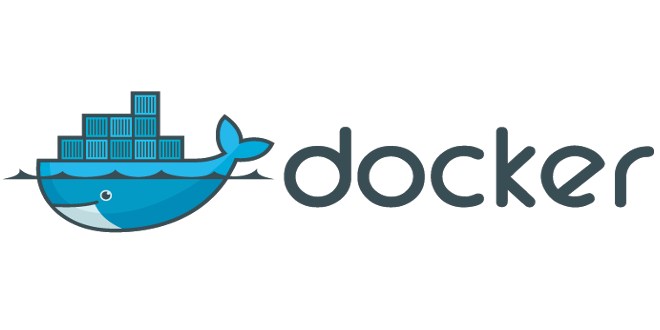
Instalamos Docker
Primero de todo vamos a añadir el repositorio de docker.com a yum, para ello vamos a necesitar el paquete yum-config-manager que forma parte de yum-utils también necesitamos el device-mapper-persistent-data y lvm2.
yum install -y yum-utils device-mapper-persistent-data lvm2Ahora ya podemos usar yum-config-manager para añadir el repositorio de docker
yum-config-manager --add-repo https://download.docker.com/linux/centos/docker-ce.repoActualizamos los repositorios de yum
yum updateY ya podemos instalar Docker mediante yum
yum install -y docker-ce docker-ce-cli containerd.ioPor último iniciamos Docker y lo añadimos al inicio del sistema
systemctl enable docker
systemctl start dockerPor defecto los usuarios del sistema no tienen permiso para usar Docker, para dar acceso debemos añadir el usuario al grupo Docker, esto es optativo.
usermod -aG docker USUARIOPodemos comprobar si Docker funciona correctamente con el comando docker ps, en caso de no funcionar nos va a aparecer un error, de lo contrario veremos lo siguiente:
docker ps
CONTAINER ID IMAGE COMMAND CREATED STATUS PORTS NAMESIniciamos el primer contenedor
Podemos iniciar un tipico hello-world con docker run hello-world
docker run hello-world
Unable to find image 'hello-world:latest' locally
latest: Pulling from library/hello-world
1b930d010525: Pull complete
Digest: sha256:2557e3c07ed1e38f26e389462d03ed943586f744621577a99efb77324b0fe535
Status: Downloaded newer image for hello-world:latest
Hello from Docker!
This message shows that your installation appears to be working correctly.
To generate this message, Docker took the following steps:
1. The Docker client contacted the Docker daemon.
2. The Docker daemon pulled the "hello-world" image from the Docker Hub.
(amd64)
3. The Docker daemon created a new container from that image which runs the
executable that produces the output you are currently reading.
4. The Docker daemon streamed that output to the Docker client, which sent it
to your terminal.
To try something more ambitious, you can run an Ubuntu container with:
$ docker run -it ubuntu bash
Share images, automate workflows, and more with a free Docker ID:
https://hub.docker.com/
For more examples and ideas, visit:
https://docs.docker.com/get-started/¡Genial! Ahora ya podemos iniciar a usar docker en nuestro sistema Centos 😉

Deja una respuesta